連絡先の編集
Biz アドレス帳の右側ペインは、リストビューとなっており選択中のフォルダーに登録されている連絡先の一覧表示となっています。
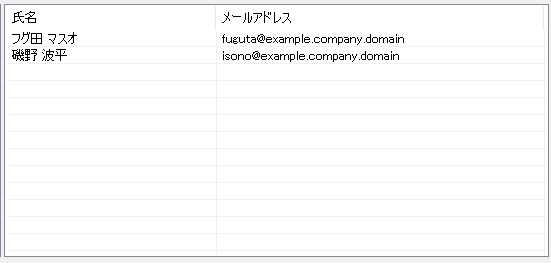
Edit contracts
The right pane of the address book is a list view, which is a list of contacts registered in the selected folder.
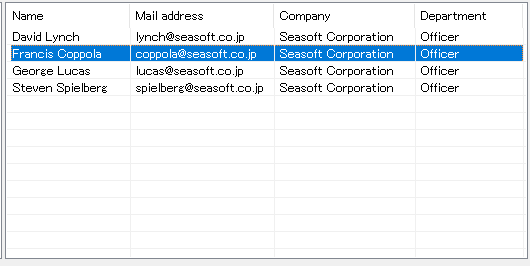
コンテキストメニュー
リストビュー上でマウスを右クリックするとコンテキストメニューが表示されます。
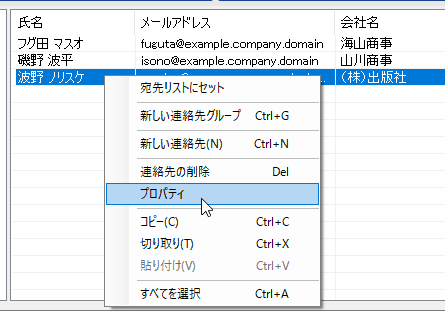
コンテキストメニューには、次のようなメニューがあります。
・宛先リストにセット
・新しい連絡先グループ
・新しい連絡先
・連絡先の削除
・プロパティ
・コピー
・切り取り
・貼り付け
・すべてを選択
Context menu
It will display the context menu by right-clicking the mouse on the list view.
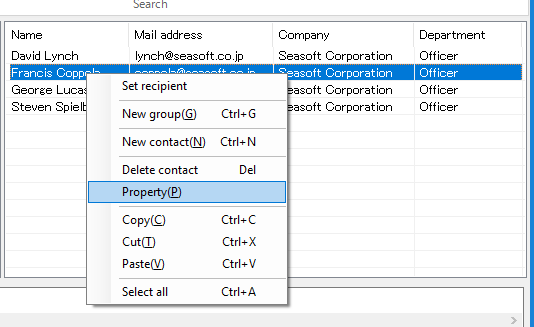
The context menu has these menus.
* Set recipient
* New group
* New contact
* Delete contact
* Property
* Coopy
* Cut
* Paste
* Select all
宛先リストにセット
選択中の連絡先を現在選択されているメールの宛先リストに追加します。
Set recipient
Adds the selected contact to the destination recipients of the currently selected mail.
メールから登録
Outlook で現在選択されているメールの送信者、受信者をアドレス帳に登録します。
From mail
Entry a new contact from the sender or recipient of the mail which currently selected in Outlook.
新しい連絡先グループ
連絡先グループを作成します。
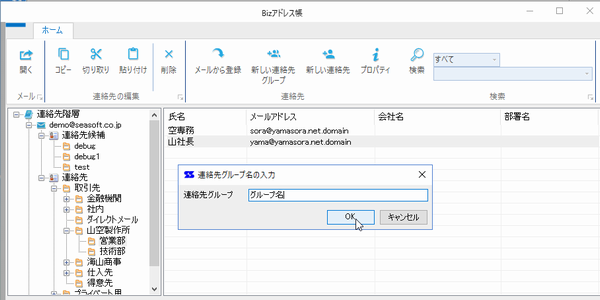
連絡先グループ名を入力してOKボタンを押すと新しい連絡先グループが作成されます。
New group
Create a new "contact group" in the selected folder.
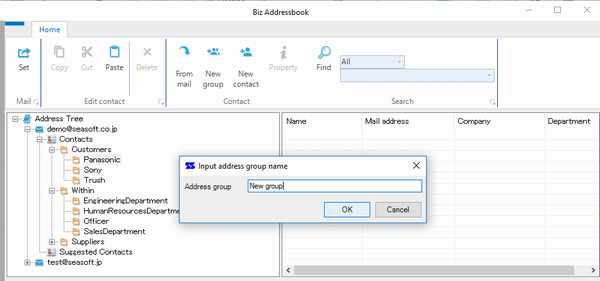
新しい連絡先
Outlook の連絡先フォームを表示します。
保存されると現在のフォルダに登録されます。
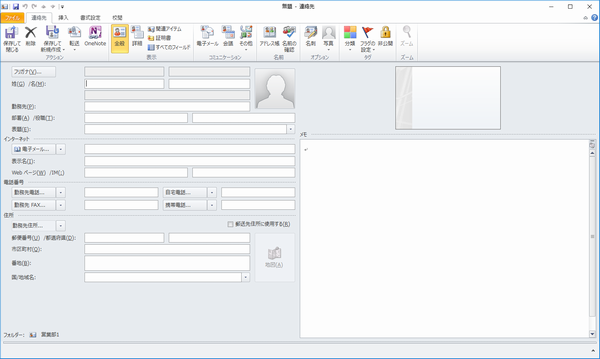
New contact
Create a new "contact" in the selected folder.
The contact form for Outlook appears.
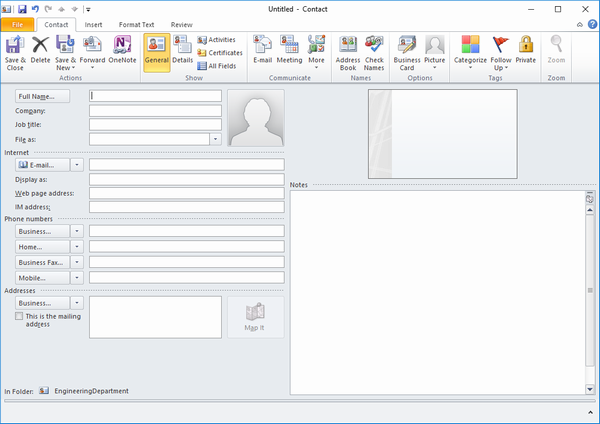
連絡先の削除
選択中の連絡先を削除します。
削除前に確認します。
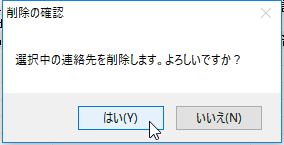
Delete contact
Delete a selected contact.
Confirm message box will display before delete it.
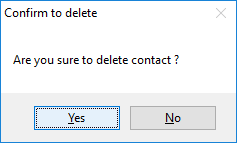
プロパティ
選択中の連絡先を Outlook の連絡先フォームで表示します。
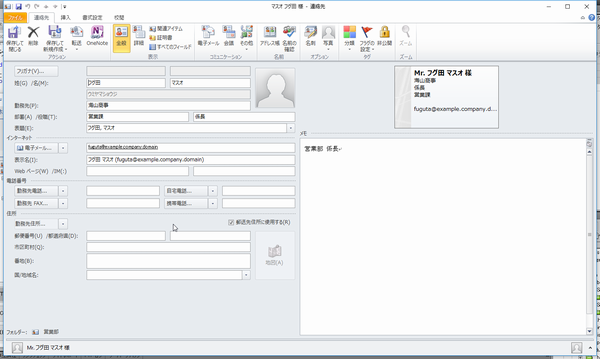
Property
Show the Outlook contact form.
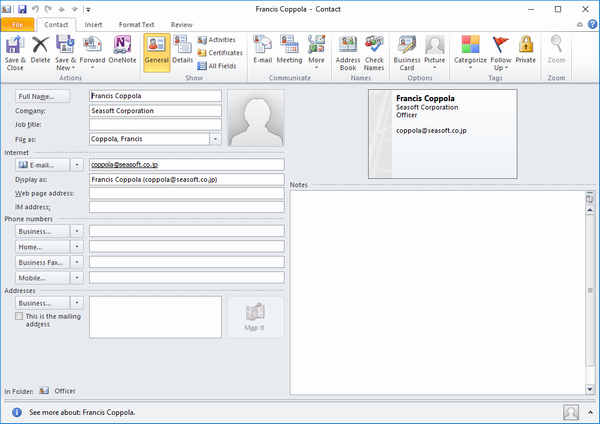
コピー
コンテキストメニュー、[CTRL]+[C]で選択中の連絡先情報をクリップボードにコピーできます。
コピーした連絡先情報は、別のフォルダの宛先一覧で「貼り付け」を実施することで同じ情報の複製を作ることができます。
Copy
You can copy the selected contact to the clipboard by "Copy" in the context menu or "CTRL + C".
Copied contact information can be duplicated of the same information by "Paste" in the destination list of another folder.
切り取り
コンテキストメニュー、[CTRL]+[X]で選択中の連絡先情報をクリップボードに切り取りできます。
切り取った連絡先情報は、別のフォルダの宛先一覧で「貼り付け」を実施することで移動処理が行われます。
Cut
You can cut the selected contact to the clipboard by "Cut" in the context menu or "CTRL + X".
Cut contact information can be moved of the same information by "Paste" in the destination list of another folder.
貼り付け
クリップボードの情報を現在のフォルダに作成します。
切り取りが選ばれていた場合、元のフォルダから移動します。
Paste
Create clipboard information in the current folder.
If cut is selected, it will move from the original folder.
連絡先の移動(ドラッグ&ドロップ)
マウスの左ボタンで選択した連絡先をフォルダーツリーにドロップすることで連絡先の場所を移動できます。

移動中はマウスカーソルが変化します。
Move contact (drag and drop)
You can move the contact location by dropping the contact selected with the left mouse button onto the folder tree.
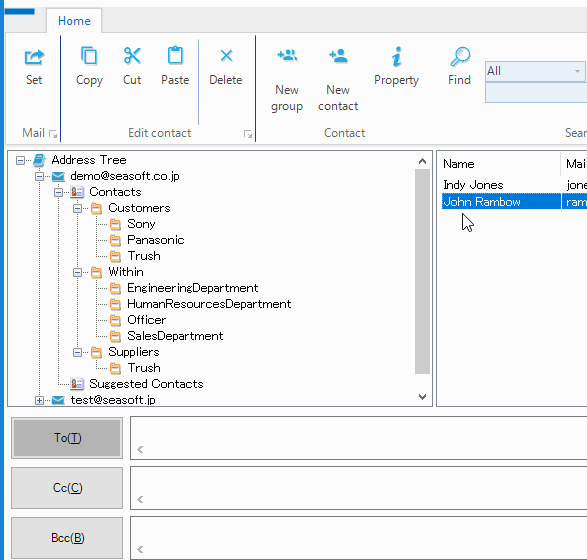
The mouse icon changes while moving.
連絡先のコピー(ドラッグ&ドロップ)
マウスの左ボタンで選択した連絡先を[CTRL]キーを押しながらフォルダーツリーにドロップすることで連絡先をコピーすることができます。
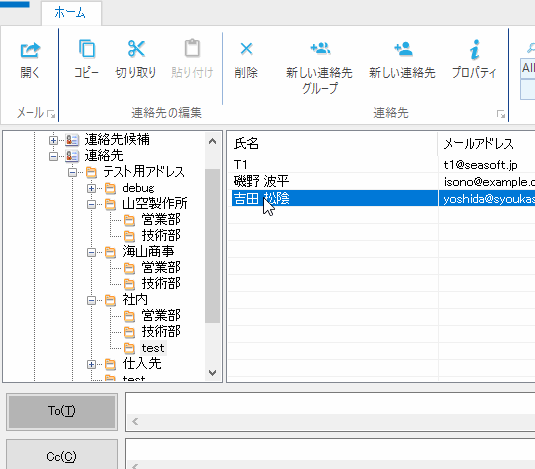
移動中はマウスカーソルが変化します。
Copy contact (drag and drop)
You can copy the contact by dropping the contact selected with the left mouse button onto the folder tree while holding down the [CTRL] key.
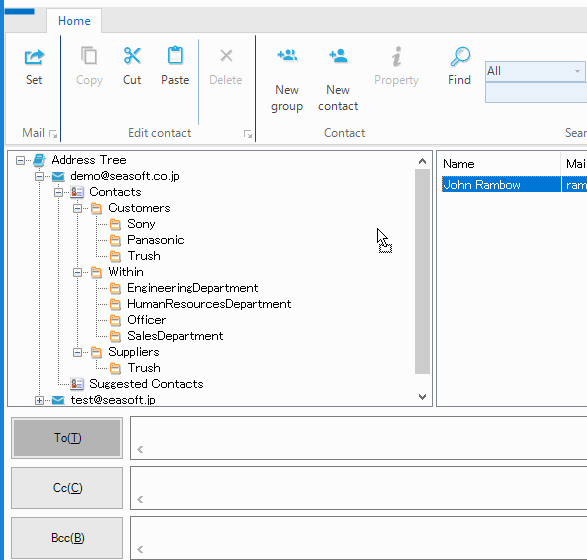
The mouse icon changes while moving.
すべてを選択
コンテキストメニューまたは[CTRL]+[A]入力で、現在のフォルダー内のすべての連絡先を選択状態にできます。
Select all
You can select all contacts in the current folder by selecting "Select all" in the context menu or "CTRL + A".
連絡先のソート
リストビューのタイトル部分をクリックすることで、表示されている連絡先の内容をそれぞれの項目をキーとしてソート(並び替え)を行うことができます。
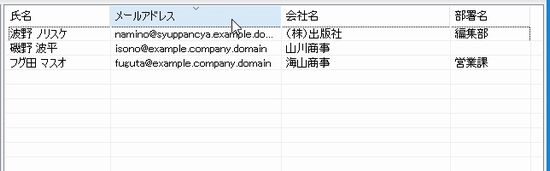
ソート状態は、タイトル部分のクリックで、昇順、降順が切り替わります。
ソート状態を解除するには、別のフォルダを選択します。
Sort contacts
By clicking the title part of the list view, you can rearrange the contents of the displayed contacts as keys.
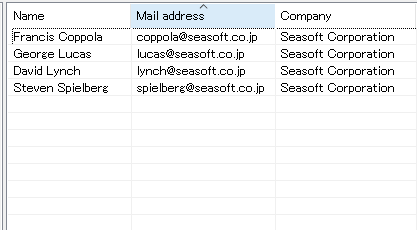
The sort state is switched between ascending order and descending order by clicking on the title part.
To cancel the sort state, select another folder.
連絡先の検索
リボンメニューの「検索」グループで連絡先フォルダの内容を検索することができます。
Search contacts
You can search the contents of the contact folder in the "Search" group on the ribbon menu.
検索条件の選択
上部のコンボボックスでは、検索条件を選択します。
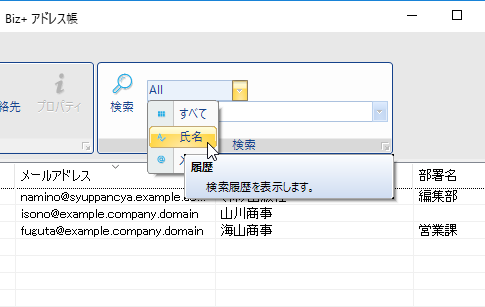
検索条件には
・すべて
・氏名
・メールアドレス
の3条件を指定できます。
Select searching condition
You can select searching condition on upper combo box.
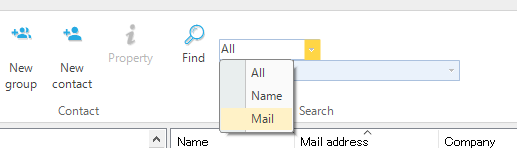
You can select these conditions.
* All
* Name
* Mail address
検索履歴の利用
Biz アドレス帳は検索した履歴を保持していますので、以前の検索内容を検索したい場合には、検索履歴から選択することができます。

検索履歴は直近の20ワードを記録します。
Using histories
Since the address book holds the search history, you can select from the search history if you want to search for previous search contents.
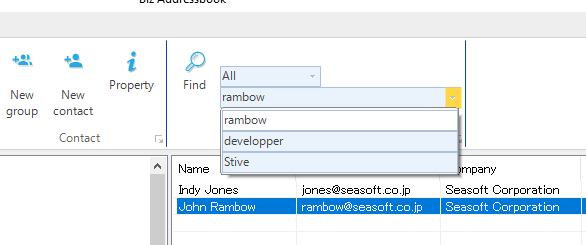
Search History records the last 20 words.
階層構造の検索
検索ボタンで検索する場合の開始位置は、フォルダーツリーで選択されている現在のフォルダの下層部分になっています。
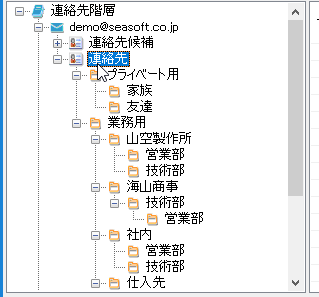
検索に成功すると、検索されたフォルダーが選択状態になりフォルダーの内容がリストビューに表示され、かつ検索された連絡先が選択状態になります。

再び「検索」ボタンを押すと、次の候補を検索します。
フォルダ階層内でこれ以上検索結果が見つからない場合は、メッセージを表示します。

Search hierarchical structure
When searching with the search button, the starting position is the lower part of the current folder selected in the folder tree.
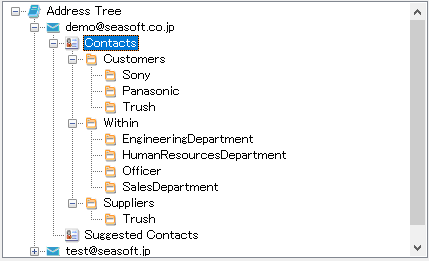
When the search is successful, the folder searched becomes the selected state, the contents of the folder are displayed in the list view, and the searched contact is selected.

Press the "Search" button again to search for the next candidate.
If no more search results are found in the folder hierarchy, a message will be displayed.
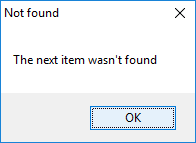
制限事項
・連絡先グループに登録されている連絡先は、検索の対象外です。
・「すべてを選択」および「連絡先のソート」機能については、処理に多くのシステムリソースを必要とするため、閾値が500件に設定されています。
連絡先フォルダーに500件を超えるメールアドレスが登録されている場合、フォルダーのリストビューでは「すべてを選択」および「連絡先のソート」は機能しません。
Limitations
The contacts registered in the contact group are excluded from the search.
For "Select All" and "Sort Contacts" function, the threshold is set to 500 as it requires a lot of system resources for processing.
If more than 500 mail addresses are registered in the contact folder, "Select All" and "Sort Contacts" do not function in the folder list view.
 Seasoft Corporation
Seasoft Corporation
